Navigator Solutions |
To start Navigator WMS, choose the Navigator WMS icon from the Start Menu on Windows Mobile. If you site runs Wavelink Avalanche (highly recommended), run Wavelink Avalanche and double click/tap on the Navigator WMS icon.
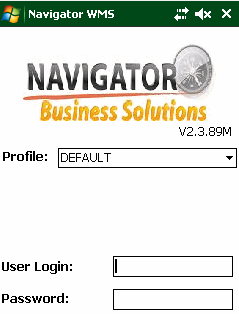 |
Signing On
When Navigator WMS is first run, the operator is prompted to sign on to the system. To sign on to Navigator WMS, enter your username and press ENTER, then enter your password and press ENTER. To go backwards on this, or any other screen, press ESCAPE.
The Navigator server confirms that the username/password combination is valid and ensures that enough device licenses are available to support the scanner. The serial number of the scanner is logged and the user's sign on date and the serial number of their scanner is recorded.
Once the sign on process completes, Navigator performs the following steps:
Scan to Sign On
To allow your staff to sign on to Navigator by scanning a barcode, use Bartender to print a single barcode containing three items:
When the user scans this barcode from the login screen, they will be automatically signed in to Navigator.
Multiple Sign Ons
You should never sign on to two devices at the same time or share a login between multiple staff members. If this occurs, Navigator may assign the same work item to both scanners (e.g a pickslip). You should always sign out from a scanner when it is not in use.
Navigator guards against this by confirming that the user requesting work is doing so from the scanner they signed on from last. If Navigator notices that the user logged on to scanner with the serial number '12345', but is now requesting work from the scanner with serial number '98765', the user will see a message of the form:
JOHNT is signed on to more than one device. Please sign out and sign back on with your correct user name/password. (Other scanner is: 12345).
To correct this issue, return to the login screen and sign on again. Make sure the person using your previous scanner also signs off and on again.
Scheduler
Navigator's scheduler clears the device assigned to each user at 4:30 each morning in order to guard against a device being left signed on. If a user collects a device which is not signed out, they will get an error message stating that they should log out as soon as they run their first transaction. |
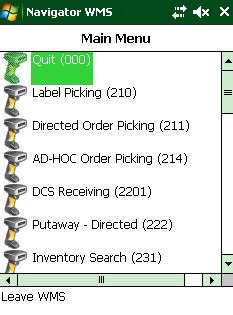 |
Menu Options
After you have signed on to the system, Navigator shows the list of available menu options. As there may be a large number of menu options available, Navigator provides a search function. Each transaction within Navigator is assigned a unique three digit (or letter) code. These can be used as short cuts to get to a function quickly. Throughout the remainder of this help file, transaction codes are shown in bold and in brackets. For example, to run the "Label Picking" function, you can type "210" (ENTER). To search for a specific Navigator function, start typing either the menu code or a description of the function to be executed (e.g. typing 'pallet' will filter down the list of menu options to those containing the word 'pallet'). Navigator filters down the list as you type. Navigator will continue to filter the menu options until a single item is selected. If the search does not match any menu items, the menu is cleared. To start searching again, press ESCAPE. To select an option, highlight the menu option and press ENTER. Changing the Menu Navigator's menu is configurable. To switch menu options on and off, select the desired options in the WMS' web interface (System Administration -> System Setup -> Mobile Menu). Warning: Before changing the menu options, please consult with you Navigator integrator to ensure that items selected do not cause undesirable results. The order in which menu items are displayed is also configurable. Change the system parameter MENU_SORT_ORDER to either "CODE", "DESCRIPTION" or "PRIORITY" to display the menu according to your needs. Note that if you are selecting PRIORITY, the priorities must be manually assigned in consultation with your Navigator integrator. If changes are made to the menu, press F5 to reload the list of menu items from the server. |