Navigator Solutions |
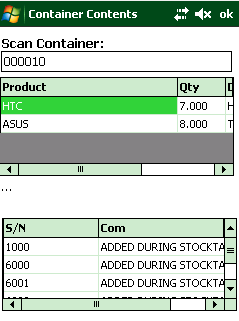 |
Viewing the contents of a container (260)
To view the contents of a container, use transaction 260 to scan or type the container's barcode. Navigator displays a list of inventory items associated with the container. For serialized items, Navigator also displays a list of the list of serial numbers present in the container. |
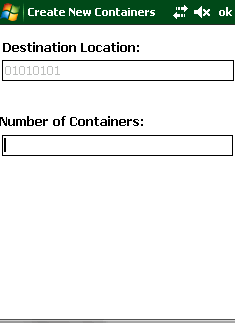 |
Container Creation (261)Using transaction 261, Navigator requests an initial location for the container, and allows the operator to enter the number of new containers to create. Navigator produces one label per container. (For more details, see below - Configuring the Container System) |
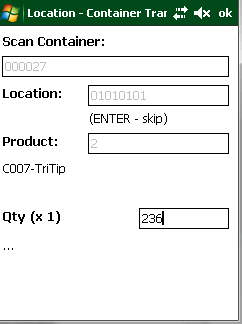 |
Add Items to a Container (262)Using transaction 262, Navigator requests the "source" location for the stock, the product code, and the quantity of goods to transfer. Once the transaction completes, Navigator will reduce inventory in the source location and increase inventory stored against the container record. The usual inventory rules apply here - e.g. Navigator will give an error if attempting to transfer too much stock out of a location, or from a quarantine location.Tip: When Navigator is first switched on, all locations will be empty. To record the contents of pallets, do NOT specify a location on this screen (simply press ENTER). This will prevent "insufficient stock" errors. Once Navigator is running completely, change the system parameter CONTAINER_ADD_ADHOC to "0"). Note: If the container scanned has been counted in an incomplete stocktake, the transaction will be cancelled with the error "The container: 012345 has been counted in incomplete stocktake: 1234 and may not be changed." The transaction should be re-attempted after the stocktake has been finalised. |
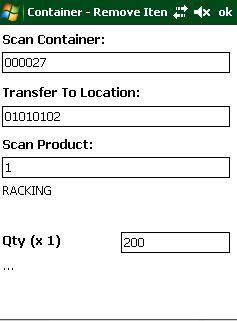 |
Move single items from a container to a location (263)Using transaction 263, Navigator requests the container reference, the product and quantity to transfer, and the location into which the goods should be transferred. Navigator increases the inventory in the "to" location and decreases the inventory on the container. Once the last item is removed from the source container, Navigator removes the container record and alerts the user that they should destroy the barcode label.Note: If the container scanned has been counted in an incomplete stocktake, the transaction will be cancelled with the error "The container: 012345 has been counted in incomplete stocktake: 1234 and may not be changed." The transaction should be re-attempted after the stocktake has been finalised. |
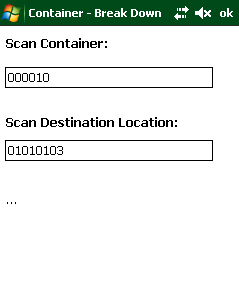 |
Break down container to a location (264)Using transaction 264, Navigator request the container reference code and the location code to which inventory should be transferred. This transaction immediately removes the source container from inventory. Stock which was stored on the container is immediately transferred to the destination location.If the container is not listed as 'fixed' (permanent), the operator is instructed to destroy the container's barcode label. Following this process, any attempt to scan the barcode label will result in an 'Invalid Container' error. Note: If the container scanned has been counted in an incomplete stocktake, the transaction will be cancelled with the error "The container: 012345 has been counted in incomplete stocktake: 1234 and may not be changed." The transaction should be re-attempted after the stocktake has been finalised. |
Reprint Container Label (265)Using transaction 265, the user may reproduce an existing container label, either because the original does not scan, or because the pallet shrink wrap has been removed.Scan the location and press ENTER to reprint the label. Note that it is possible for multiple container labels to be produced in this way. Care should be taken when using this transaction to ensure that the two identical stickers are placed on opposing sides of the same pallet only. |
|
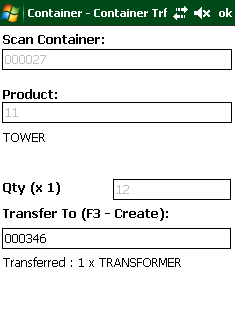 |
Move items from one container to another (266)Using transaction 266, Navigator requests the container reference, the product and quantity to transfer, and the container code into which the goods should be transferred. Navigator increases the inventory in the "to" container and decreases the inventory on "source" container. Once the last item is removed from the source container, Navigator removes the container record and alerts the user that they should destroy the container's barcode label.Note: If the container scanned has been counted in an incomplete stocktake, the transaction will be cancelled with the error "The container: 012345 has been counted in incomplete stocktake: 1234 and may not be changed." The transaction should be re-attempted after the stocktake has been finalised. |
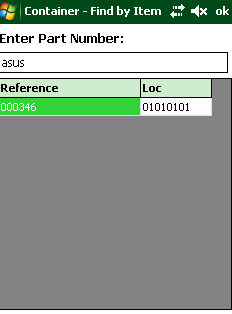 |
Searching for a container (267)The operator may search for containers in their site by product code (transaction 267). Navigator displays a list of containers in addition to the location code (if available) assigned to the container. |
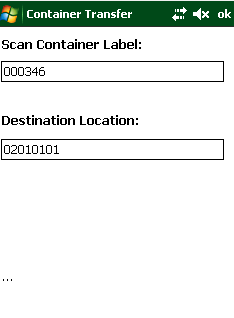 |
Move the container from one location to another (268)Using transaction 268 (Container Transfer), Navigator requests the container reference and the new location code for the container. Once the transaction completes, inventory on the container is immediately available in the new location.Navigator records the position of the pallet within the location. When there are multiple pallets in a location, pallets at the bottom of the stack or at the back of a push-back racking system are not easily accessible. The sequence number is used to assist in suggesting containers to warehouse operators during replenishment operations. The newly added pallet is always at position 1, while existing pallets are "pushed back" and have their sequence numbers increased. When a container is removed from a location, existing containers are "shuffled forward". If a container is transferred between warehouses and scanned into a new location, the container will immediately appear under the inventory of the destination warehouse. |
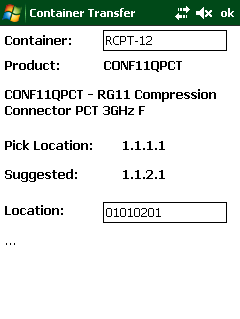 |
Location SuggestionTo assist in performing putaway transactions for full pallets, Navigator includes a location suggestion function.If the container scanned only holds a single type of item, Navigator will display the part number and description along with the primary picking location for this item. In addition, Navigator will suggest a location for the pallet which is as close as practical to the item's picking location. The suggestion process runs through a series of possibilities and selects the first one it finds:
Note: Navigator does not force the operator to select the location suggested and does not reserve the pallet space. It is possible that the location is no longer free by the time the operator reaches the location. To suggest another location, the user should press ESC (escape) to go back to the container prompt, and scan the container again.
Notes: - To enable this function, set the system parameter 'CONTAINER_SUGGESTIONS_ON' to '1'. |
Stocktaking ContainersSee the Stocktake module for information on counting stock in containers during a stocktake. |
The data source must be an SQL Server stored procedure. The label file must contain the parameter "ContainerID" (note that Bartender's parameters are case sensitive).