Navigator Solutions |
Navigator's putaway process allows warehouse operators to efficiently transfer received stock from the receiving dock to either a bulk storage area or directly into the product's picking location. Putaway is available in three modes:
Directed. The operator scans a container. Navigator matches the items in the container with their picking location, and presents instructions to the user in order of the location's "putaway sequence".
This model is only suitable for warehouse which do not use Navigator to track inventory by location. The operator scans the item they wish to store and Navigator presents them with a single picking location for the product. The operator scans the picking location to confirm they are storing the product in the correct location. If there is no picking location set for the item, press the F2 button to launch the Location to Product Mapping screen (see Inventory - Setting Picking Locations).
The operator may also allocate one or more barcodes during this process by pressing the F3 button from the product prompt.
Additional Shortcuts:
- From the product prompt, press the F3 button to run the Product Barcode Allocate screen.
- From the product prompt, press the F4 button to run the Product Search screen.
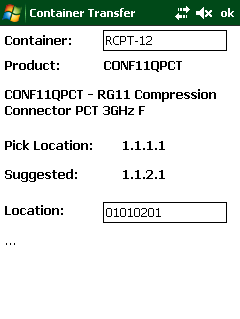 |
Location SuggestionTo assist in performing putaway transactions for full pallets, Navigator includes a location suggestion function.If the container scanned only holds a single type of item, Navigator will display the part number and description along with the primary picking location for this item. In addition, Navigator will suggest a location for the pallet which is as close as practical to the item's picking location. The suggestion process runs through a series of possibilities and selects the first one it finds:
Note: Navigator does not force the operator to select the location suggested and does not reserve the pallet space. It is possible that the location is no longer free by the time the operator reaches the location. To suggest another location, the user should press ESC (escape) to go back to the container prompt, and scan the container again.
Notes: - To enable this function, set the system parameter 'CONTAINER_SUGGESTIONS_ON' to '1'. |
In a directed putaway scenario, the operator is given a trolley/pallet or other labelled container with mixed stock on board. This method is suitable for warehouses where goods are received in multiples of cartons or single units (instead of pallets).
The putaway operator scans the container and is directed to place stock into picking locations. The sequence of these instructions is based on the putaway sequence of the locations within the warehouse. In order to use this model, the person performing the receipt must have scanned received stock into a putaway container.
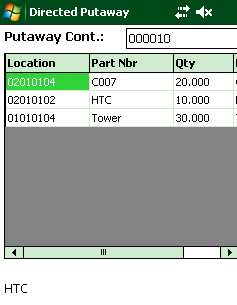 |
Scan
the Putaway Container
Navigator displays a list of items from the container, along with the corresponding picking location (set using the 931 transaction. The items are sorted by the putaway sequence for the location. Press ENTER to select the first (or any other) item to be put away. |
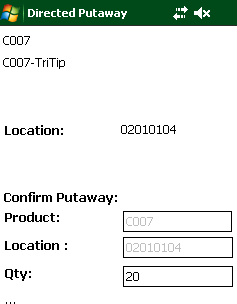 |
Confirming the Product
Proceed to the location displayed and scan the product to be put away. If the product to be placed in the location does not match the item scanned, an error message is displayed, and the product must be re-scanned.
If Navigator displays the location 'N/A', there is no picking location set for the item. Press the F3 button to run the Product to Location Mapping screen. This transaction will allow you to record a new picking location for the product. All incomplete pickslips for the item will be redirected to the location entered.
Once the correct product has been located, confirm the location code by scanning the label on the racking. If the location scanned does not match the expected destination for the item, an error message is displayed and the correct location must be re-scanned.
Depending on the flags for the item, you may enter a quantity, or scan the serial numbers to be moved from the container.
|
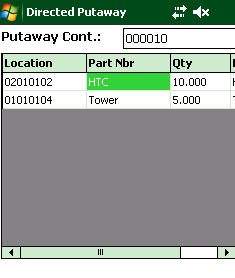 |
Transferring Inventory
Once the quantity is entered, Navigator decreases the stock on hand for the container and increases the stock on hand for the location by the quantity entered. Following a successful transaction, the list of items on the container is updated. Continue this process until there is no more stock on the container, or no more items can be put away. |
| Other Notes: |
|
Tip: To maximise the efficiency of this process, the warehouse should be divided into zones. When receiving stock, try not to mix stock for different zones in the same container. This will minimise the amount of overlap between putaway workers.
Additional Shortcuts:
- From the product prompt, press the F3 button to run the Product Barcode Allocate screen.
- From the product prompt, press the F4 button to run the Inventory Search function.
Navigator's voice module includes a directed putaway module. For detailed instructions on using this module, please see here.